HTTP Redirection
Introduction
About this Document
In this document, we explain how to configure the reverse proxy to
automatically redirect HTTP traffic to HTTPS. When you add an SSL
certificate to your website, the URL scheme used by visitors changes
from HTTP to HTTPS. The S means that the connection is secure.
After adding an SSL certificate, you can redirect all HTTP requests to
the HTTPS version of your site. For example, if someone visits
http://www.example.com/ they will automatically be redirected to
https://www.example.com/
Configuration Overview
-
Create the HTTPS reverse proxy entry as explained in the reverse proxy manual (port 443).
-
Select the newly created entry and click on edit as new.
-
Add a new HTTP entry for the same application server (port 80). Don’t add certificates and make sure to disable secure connections.
-
Select the Security tab. Under Request Filtering find the Allowed Requests field.
-
Copy and paste the following text into the Allowed Requests field:
/(.*) https://www.example.com/$1 [R=301,L] -
Replace
www.example.comwith your own FQDN.
Step-by-step Configuration Example
Creating the HTTPS Entry
-
Log in to your AXS Guard appliance.
-
Go to Reverse Proxy > HTTP(S) > Servers and click on add new.
-
Enter the connection settings as shown in the example below.
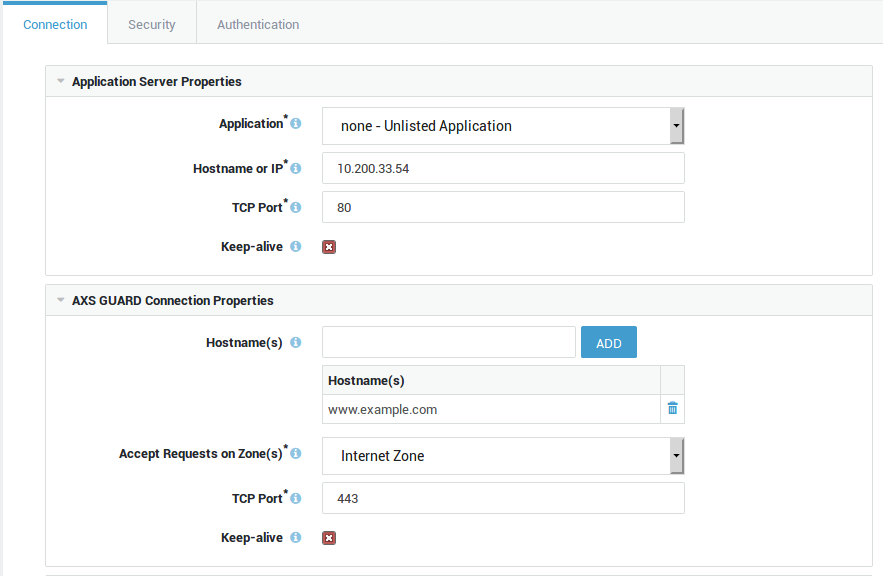
-
Configure the server certificate.
-
Select the appropriate authentication types and save your configuration.
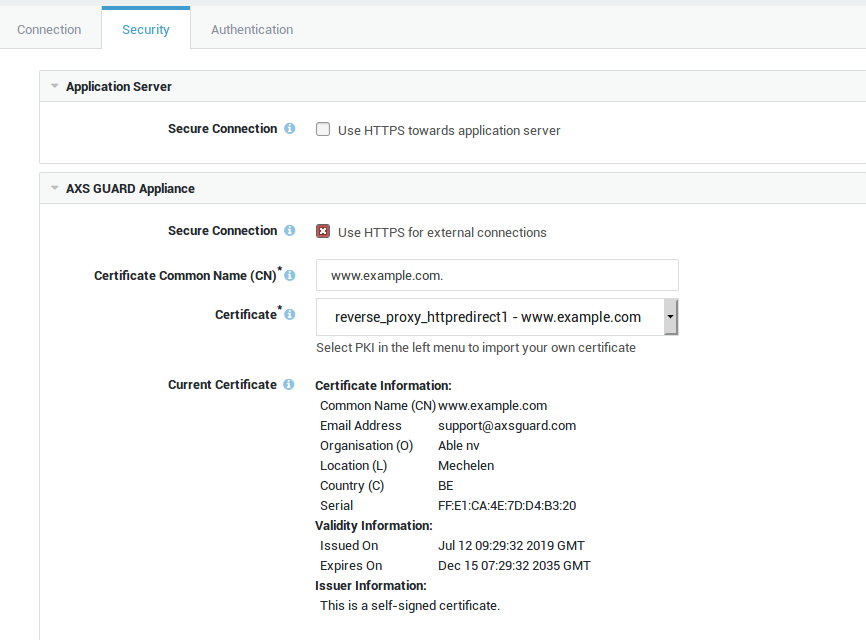
Creating the HTTP Redirect Entry
-
Select the HTTPS entry that was previously created and click on edit as new.
-
Update the configuration as shown in the example below (change the AXS Guard TCP port number to 80).
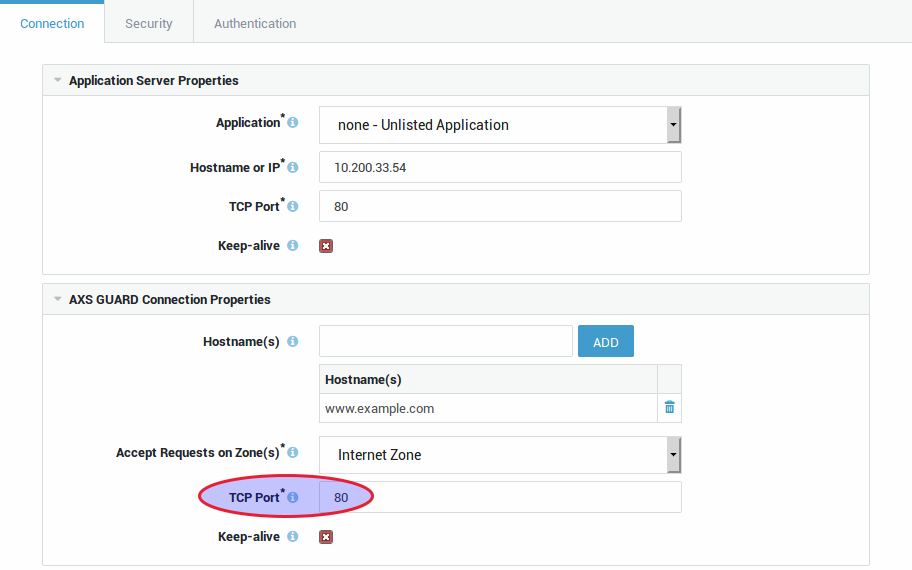
-
Disable secure connections.
-
Copy and paste the following text into the Allowed Requests field:
/(.*) https://www.example.com/$1 [R=301,L] -
Replace
www.example.comwith your own FQDN. -
Save your configuration.
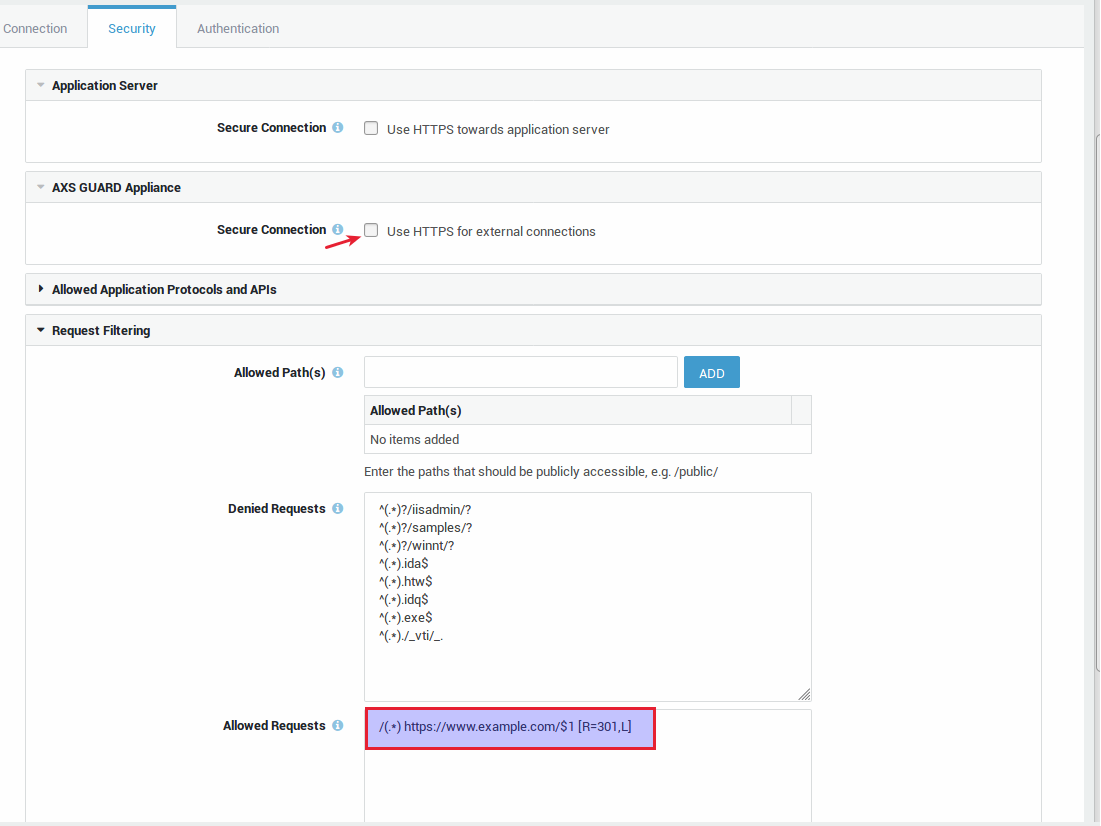
Connection Overview
You should now see two entries for the same server:
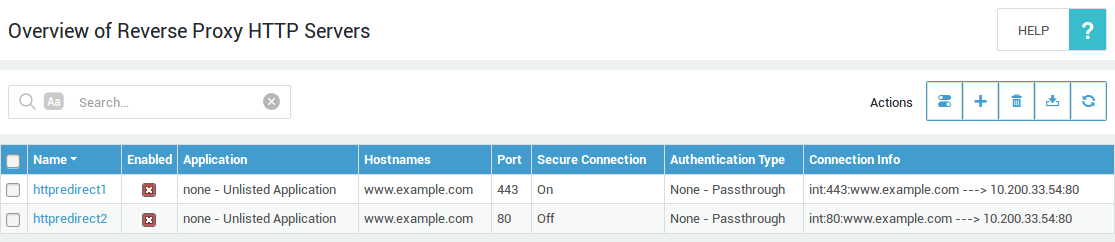
Logging
In the rewrite logs of the HTTP entry, you should see similar entries:
[10.200.33.57/sid#55d0555bd0c8][rid#55d0555df7a0/initial] redirect to https://10.200.33.57/ [REDIRECT/301]
[Fri Jul 12 09:28:43.982254 2019] [rewrite:trace1] [pid 15009] mod_rewrite.c(483): [client 10.200.33.54:39469] 10.200.33.54 - - [10.200.33.57/sid#55d055530df0][rid#55d0555e2670/initial] escaping https://10.200.33.57/ for redirect
[Fri Jul 12 09:28:43.982301 2019] [rewrite:trace1] [pid 15009] mod_rewrite.c(483): [client 10.200.33.54:39469] 10.200.33.54 - - [10.200.33.57/sid#55d055530df0][rid#55d0555e2670/initial] redirect to https://10.200.33.57/ [REDIRECT/301]