Small Office
Introduction
The PAX Small Office securely connects your satellite offices to corporate HQ, resulting in a homogeneous network that is easier to manage. The device can support up to 10 users.

Getting Started
Prerequisites
The PAX Small Office unit must be preconfigured by a system administrator of your company or organization to be operational. Contact your system administrator if you have any questions.
Connecting the PAX Unit to your Network
The layout of a PAX Small Office back panel is depicted in the following images, accompanied by a table that describes its essential components. Carefully follow the instructions below to avoid connectivity issues.
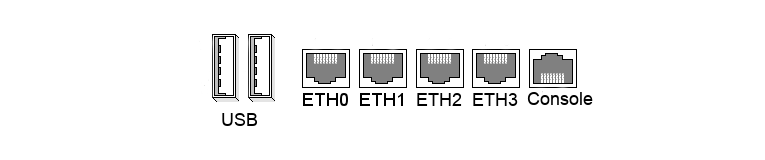
-
Connect port # 0 to your network hub or switch (LAN).
-
Connect port # 2 to your Internet router or ADSL modem (WAN).

| Network Port | Use |
|---|---|
| 0 | LAN |
| 1 | Not in use |
| 2 | WAN - Internet |
| 3 | Not in use |
| Console |
Starting up the PAX Unit
-
Connect the power supply to the PAX unit (DC in).
-
Plug the power cord into a power outlet.
-
Wait until the device is fully booted (approximately 2 minutes).
Checking your Connection
-
Disable all wireless connections on your PC.
-
Configure your client PC to automatically obtain an IP and DNS server address.
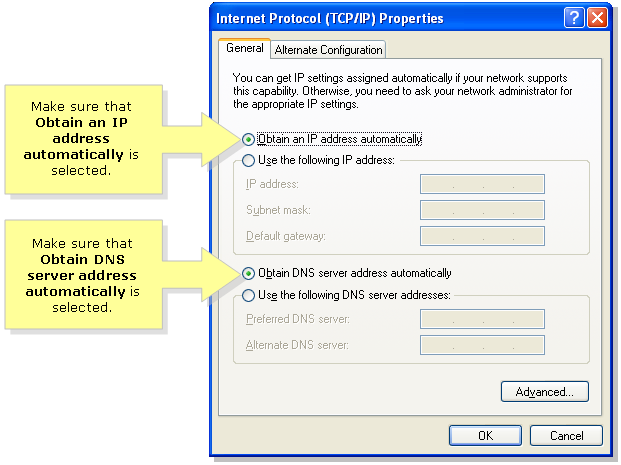
-
Connect your client PC to the network switch or hub.
-
Wait until you get a notification that your PC is successfully connected to the network.
-
You should now be able to access your corporate network resources.
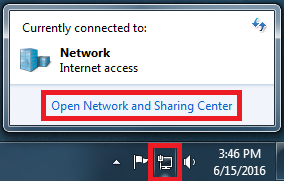
Support
If you encounter a problem
If you encounter a problem with AXS Guard, follow the steps below:
-
Check the troubleshooting section of the feature-specific manual.
-
Check the knowledge base on this site for information about special configurations.
-
If no solution is available in any of the above sources, contact your AXS Guard vendor.
Contact Information
(+32) 15-504-400
support@axsguard.com