Android Client
Introduction
About this Document
In this document we explain how to configure an OpenVPN connection on an Android device. The OpenVPN protocol is extremely reliable, easy to configure, secure and fast.
Before you begin
Before you begin, please make sure that:
-
You have a working Internet connection.
-
You have an Android device with enough free space to install the OpenVPN app and OpenVPN configuration files.
-
The AXS Guard OpenVPN server has been configured as explained in the OpenVPN manual and is up and running.
Requirements
You will need access to your OpenVPN configuration files, which are generated on the AXS Guard appliance. The ovpn files must be imported on your device to connect to the AXS Guard OpenVPN server.
Note that WinZIP or WinRAR must be installed on your Android device if you are planning to use OpenVPN files with private key protection. These files are part of a zip archive which must be uncompressed before use.
OpenVPN Connect App
Follow the steps below:
-
Download the “OpenVPN Connect” app from the “Play Store”.
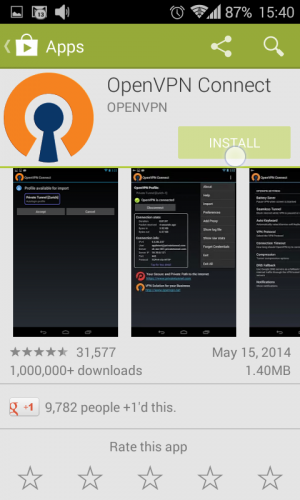
-
Once the app is installed, tap on “Open”.
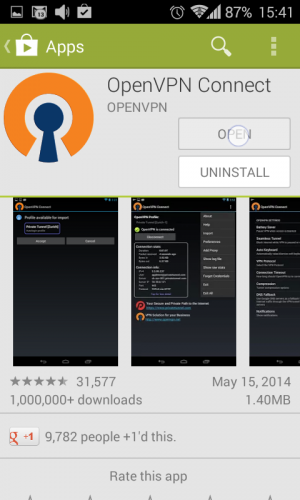
-
Tap on the Menu and then tap on “Import”.
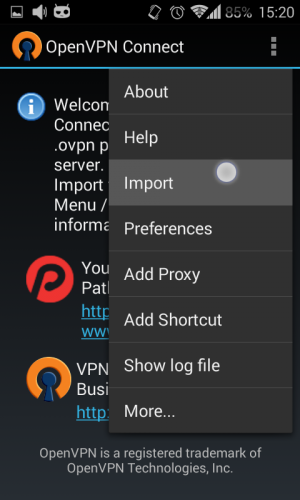
-
Tap on “Import profile from SD Card”.
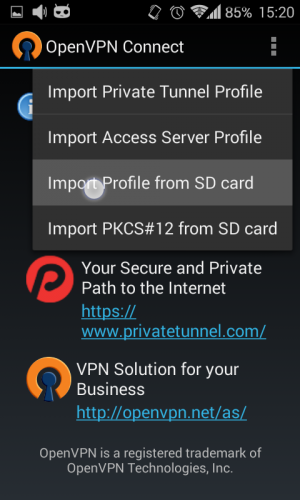
-
Navigate to the downloaded OpenVPN files on your SD Card and select the appropriate ovpn file.
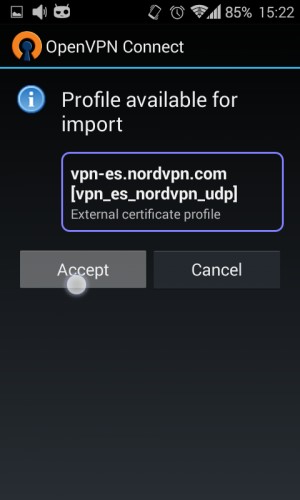
-
Select the appropriate VPN server by tapping on the box with a dropdown menu.
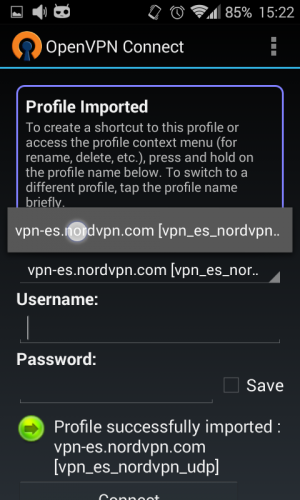
-
Enter the AXS Guard VPN username and password provided by your system administrator. Tap on "Save" and tap on "Connect".
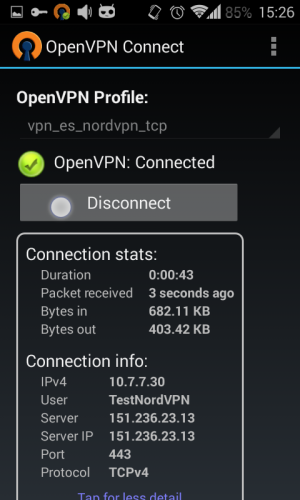
-
Tap on "OK" and on "Continue" to connect. The VPN connection will be established in a few seconds.