Home Office
Introduction
The PAX Home Office appliance ensures that all personal and work-related network traffic remains strictly separated. The device supports wireless communications.

After the device is powered on, a secure connection to company HQ is automatically established. Security policies are centrally managed on the corporate AXS Guard VPN server.
Getting Started
Prerequisites
The PAX Home Office unit must be preconfigured by a system administrator of your company or organization to be operational. Contact your system administrator if you have any questions.
Connecting the Unit to your Home Network
The layout of the back panel is depicted in the following images. Carefully follow the instructions below to avoid connectivity issues.
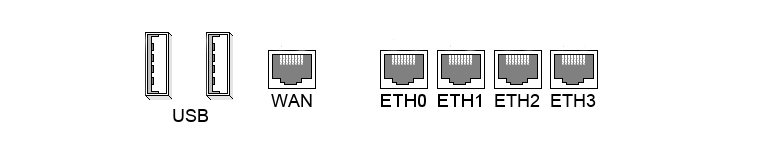
-
Connect the WAN port to your Internet router or ADSL modem.
-
Connect one of the ETH - LAN ports to your network hub, switch or directly to your PC.
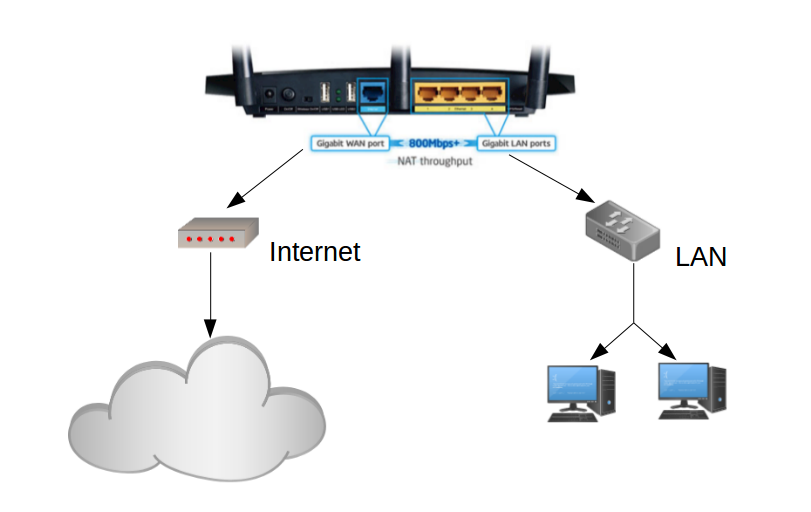
Powering on the PAX Unit
-
Connect the power supply to the PAX unit (DC in).
-
Plug the power cord into a power outlet.
-
Press the power button on the back of the unit.
-
Wait until the unit is fully booted (this takes approximately 2 minutes).
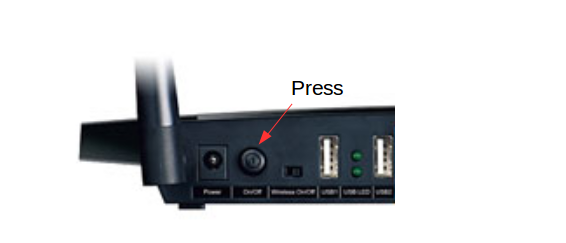
Checking your Connection
Connection Modes
This PAX unit supports wired and wireless connections. The WiFi option must be enabled and configured by your system administrator to allow wireless connections. Contact your system administrator for additional information.
Wired Connection
-
Disable all wireless networks on your PC.
-
Configure your client PC to automatically obtain an IP and DNS server address.
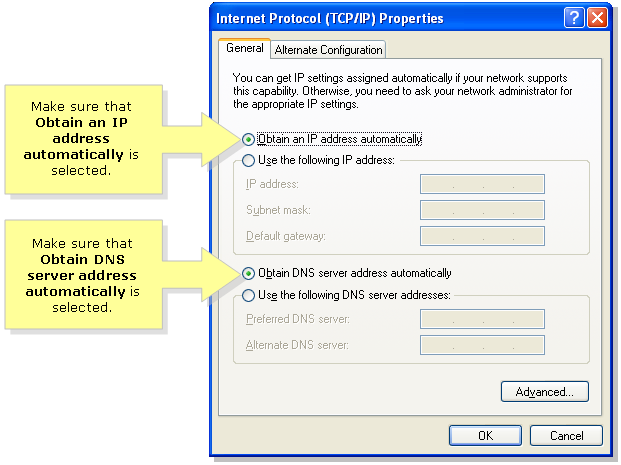
-
Connect your client PC to the network switch, hub or directly to one of the LAN ports of the PAX unit.
-
Wait until you get a notification that your PC is successfully connected to the network.
-
Once your are connected to the network, you will be able to access your corporate network resources.
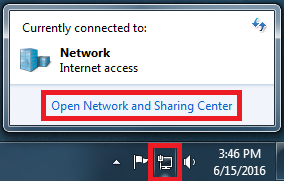
Wireless Connection
The WiFi option must be enabled and configured by your system administrator to allow wireless connections. Contact your system administrator for additional information.
-
Disable all wireless connections on your PC.
-
Select the Network or Wireless icon in the notification area.
-
In the list of networks, choose your PAX Home Office (The network ID must be provided by your system administrator) and select connect.
-
Type in the security key provided by your system administrator (only if required).
-
Once you are connected to the network, you will be able to access your corporate network resources.
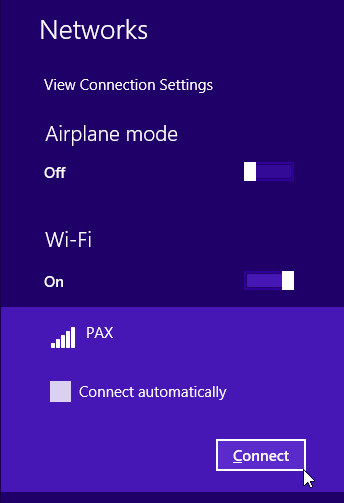
Support
If you encounter a problem
If you encounter a problem with AXS Guard, follow the steps below:
-
Check the troubleshooting section of the feature-specific manual.
-
Check the knowledge base on this site for information about special configurations.
-
If no solution is available in any of the above sources, contact your AXS Guard vendor.
Contact Information
(+32) 15-504-400
support@axsguard.com