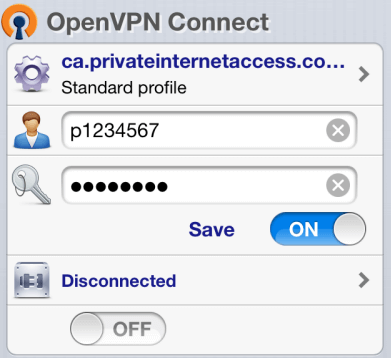iOS Client
Introduction
About this Document
OpenVPN is a security protocol that creates secure point-to-point connections in routed and remote access facilities. In this document, we explain how you can set up OpenVPN on your iPad and iPhone.
Before you begin
Before you begin, please make sure that:
-
You have a working Internet connection.
-
You have an iOS device (Smartphone, Tablet etc.) with enough free space to install the OpenVPN app and OpenVPN configuration files.
-
The AXS Guard OpenVPN server has been configured as explained in the OpenVPN manual and is up and running.
Requirements
You will need access to the OpenVPN configuration files, which are generated on the AXS Guard appliance. These files must be imported on your device to connect to the AXS Guard OpenVPN server.
Note that WinZIP or WinRAR must be installed on your iOS device if you are planning to use OpenVPN files with private key protection. These files are part of a zip archive which must be uncompressed before use.
OpenVPN Connect App
Follow the steps below:
-
Open the App Store. Search for the OpenVPN Connect App and install it.
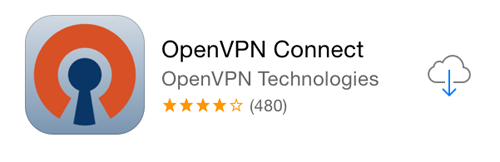
-
Once the app is installed, do the following:
-
Connect your iOS device to you PC or Mac and launch iTunes.
-
Select OpenVPN App in the iTunes Apps section.
-
Select the downloaded AXS Guard ovpn file(s) and drag and drop them to your OpenVPN Documents.
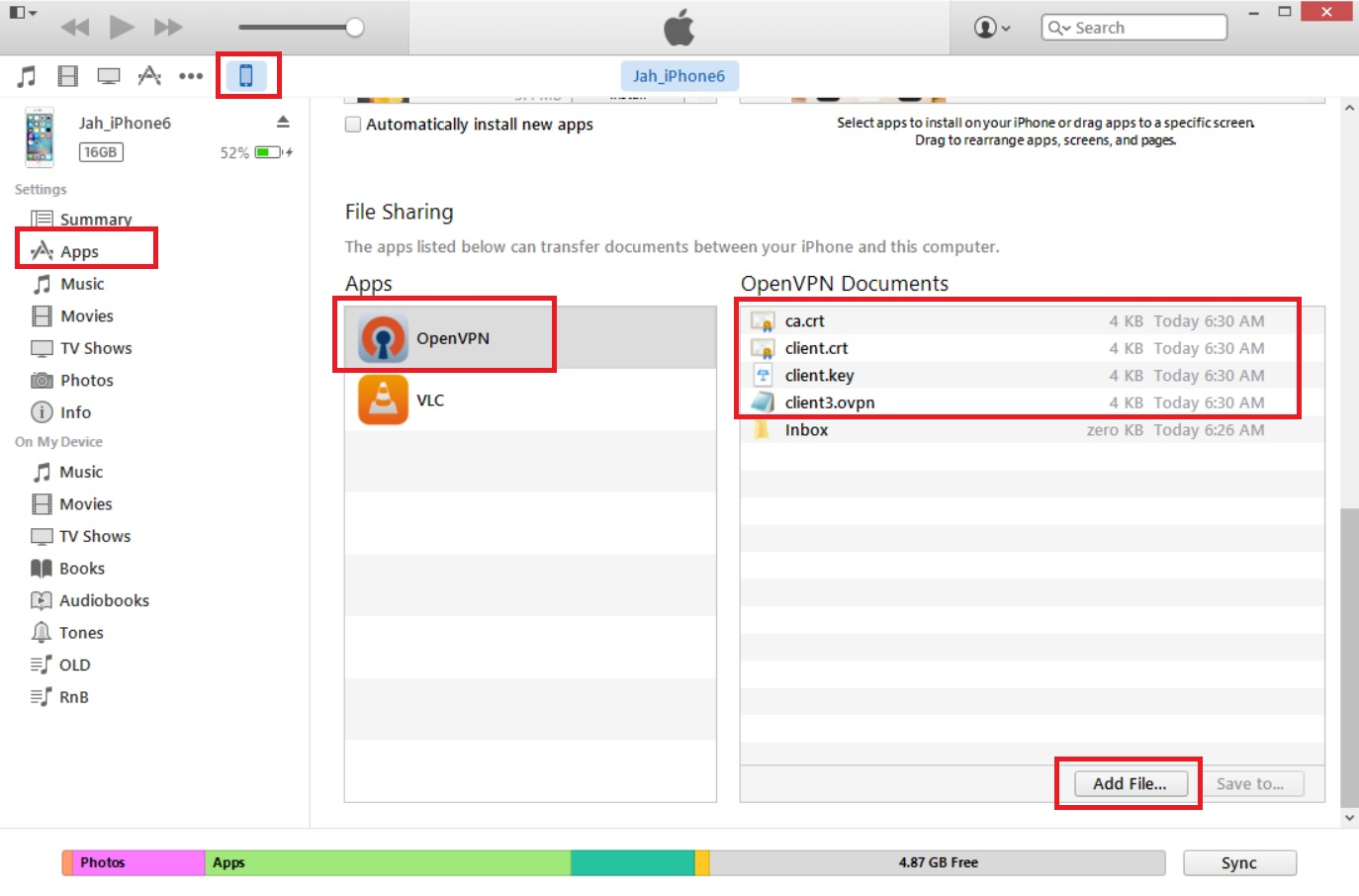
-
-
Now tap on the OpenVPN app on your iPad or iPhone.
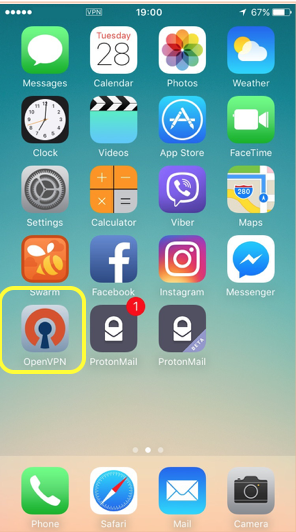
-
Tap on the “+” icon to add profiles one by one.
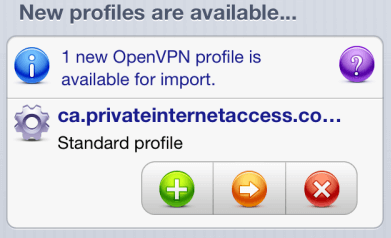
-
Enter the AXS Guard VPN username and password provided by your system administrator. Tap on "Save" and enable the VPN. Once the VPN is connected, a VPN icon will appear on the status bar.