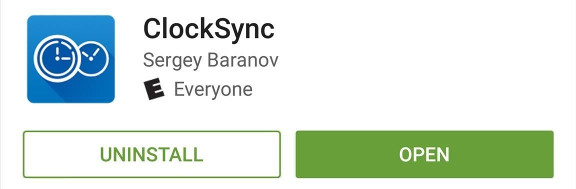Microsoft Authenticator¶
Introduction¶
About this Document¶
In this document, we explain how to set up your Microsoft Authenticator app for use with AXS Guard.
Before you start¶
To set up your Microsoft Authenticator, you need an iPhone, Android or Windows phone with access to the Internet. Configuration instructions are automatically sent to your e-mail address when your system administrator assigns a token to your account. You will need access to this e-mail to set up your Microsoft Authenticator.
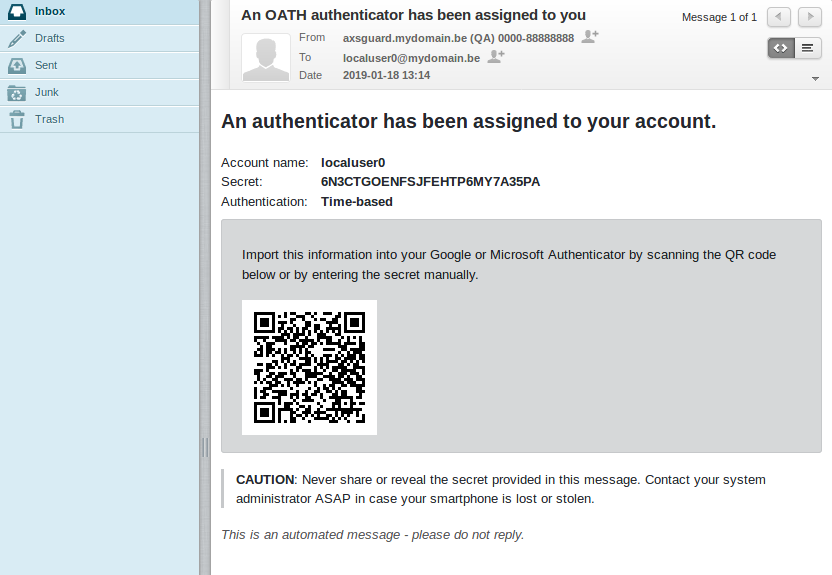
Installation and Configuration¶
Installing the Authenticator App¶
Install the latest version of the Microsoft Authenticator app, based on your operating system:
-
Google Android. On your Android device, go to Google Play to download and install the Microsoft Authenticator app.
-
Apple iOS. On your Apple iOS device, go to the App Store to download and install the Microsoft Authenticator app.
-
Windows Phone. On your Windows Phone, go to the Microsoft Store to download and install the Microsoft Authenticator app.
Setting up your Authenticator¶
QR Code¶
-
Open the Microsoft Authenticator app.
-
Select Add account from the Customize and control icon in the upper-right.
-
Select Work or school account.
-
Use your device’s camera to scan the QR code.
If your camera is unable to capture the QR code, you can manually add your account information to the Microsoft Authenticator app as explained in the next section.
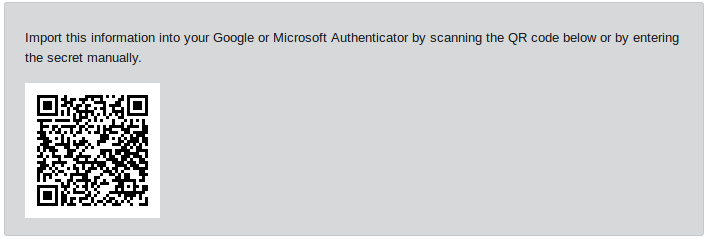
Manual Setup¶
-
Open the Microsoft Authenticator app.
-
Select Add account from the Customize and control icon in the upper-right.
-
Select Work or school account.
-
Select OR ENTER CODE MANUALLY.
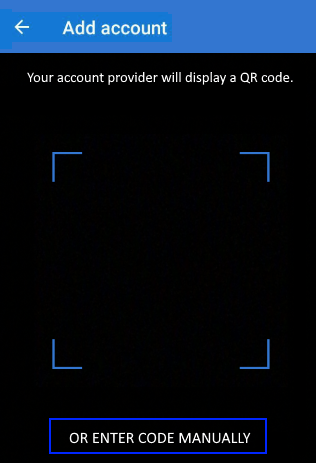
-
Enter your AXS Guard account name, e.g.
user@example.com. -
Enter the provided secret.
-
Select time-based authentication.
Troubleshooting¶
I can’t log in.
Microsoft Authenticators use the time to generate one-time passwords. It is therefore important that you properly configure your phone’s time.
This can be done automatically through the installation of an app, for example ClockSync. These apps are usually available for free in the Google Play Store or on iTunes.